| Attention Before you read this post, I highly recommend you check out my resources page for access to the tools and services I use to not only maintain my system but also fix all my computer errors, by clicking here! |
Wlanapi.dll is an integral Windows file, used by the operating system for wireless connectivity. The file contains a series of code that the operating system will access when attempting to make a connection either with another computer or an entire network through the Wi-Fi protocol. The wlanapi.dll file was first introduced with Windows XP, and is an integral component of wireless connectivity on all proceeding Microsoft Windows platforms.
Can You Remove or Stop Wlanapi.dll?
The wlanapi.dll file, which is also referred to as the Windows Wireless LAN Client Side API DLL, is an integral component of Microsoft Windows (as previously stated). It’s an essential file that ensures smooth functionality of your operating system. Thus, removal or corruption of this file, can adversely affect your system. Not just in the obvious (lack of connectivity), but in terms of performance, also.
What Causes Wlanapi.dll Errors?
For those of you reading this, it’s fair to assume that you’ve encountered a wlanapi.dll related error. Wlanapi.dll being an integral component of your operating systems Wi-Fi capabilities, makes it a crucial fix.
This particular DLL file, is typically found in the following location:
C:\Windows\System32
This goes for both 64-bit and 32-bit Windows (and all Service Packs). The wlanapi.dll file goes by many names, but the most common has to be the Wireless LAN software. Ultimately, errors associated with this file, occur most often right after the installation of a new NIC card.
That said, other known potential causes are outlined below:
- The wlanapi.dll file is conflicting with the drivers of your NIC card.
- The wlanapi.dll file overwrote the data of other DLL files, after a Windows restoration.
In addition to the causes outlined above, you may also encounter issues with the wlanapi.dll file, as a result of registry issues.
Fortunately, there are many things you can do to offset this problem. Regularly checking your registry is a possibility (though not readily recommended). It would be advisable to back up the registry, before accessing and making any changes within it.
Error Messages
When wlanapi.dll related errors occur. They are usually accompanied by an error message. These error messages are numerous. But the most common, are the following:
Wlanapi.dll was not found
The procedure entry point apsInitialize could not be located in the dynamic link library wlanapi.dll
The module Regsvr32 C:\Windows\System32\wlanapi.dll was loaded but the entry-point DllRegisterServer was not found
How to Fix It
When it comes to fixing the wlanapi.dll related error. The solution(s) you adopt will depend primarily on the root cause. Keeping track of when the error occurs, will help you better remedy the problem.
With that said, the first thing you should look into, is a software reinstallation. If the error occurs when attempting to run a particular program. Then it’s recommended, you uninstall, then reinstall the corresponding program. You can find additional help on how to do this, on my post on repairing uninstall issues. https://www.
In the past, the wlanapi.dll would occur most commonly after the end user had upgraded to SP2 on a Windows XP system. Microsoft being aware of this problem, released an additional update, called KB918997. Unfortunately, due to the discontinuation of Windows XP, it’s no longer possible to download this update from Microsoft. For those on Windows XP systems, that would like to try this update, I’d suggest you considered third-party sources. Though, I can’t recommend anything, due to the potential risks involved.
Another potential quick fix for the wlanapi.dll error is its restoration. It’s not uncommon for files to be mistakenly deleted, either by the end user or a third-party product.
If it has been mistakenly deleted, then you should be able to find it in the Recycle Bin. However, if the Recycle Bin has already been emptied, and you’re certain, the wlanapi.dll was in amongst those that were permanently erased. It is still possible for you to acquire the file, by using a file recovery tool.
Run a Registry Scan
The registry, which I already touched on briefly, is a large database system. Used for storing, not just references to file locations, but also configuration data, for both software and hardware devices attached to your system. The registry is the most widely utilised area of Windows. It’s the area the operating system will access, just before running a program, or accessing a specific hardware component.
The unfortunate reality is that the registry is highly susceptible to corruption, which means, an inability for Windows to access specific files, which in turn leads to errors and an inability to use certain components. Fortunately, it is possible to repair the registry, by using a specialised registry cleaner tool, like Advanced System Repair.
Such a tool, will run a thorough scan of your system, identifying and repairing crucial areas of your operating system.
You can learn more about this powerful tool, and how it will inevitably help your system, from the link below:
CLICK HERE TO CHECK OUT ADVANCED SYSTEM REPAIR PRO
Run a Virus Scan
An antivirus program or internet security tool, is a program designed to scan, detect and remove malicious files from your system. It’s not uncommon for viruses to infiltrate a system and corrupt crucial Windows files, like DLLs, making them inaccessible to the PC.
To rule out a virus as the potential cause of the wlanapi.dll error, it’s recommend that you run a full scan of your system. Assuming you have an antivirus program on your computer.
If you do not have one, then I recommend you check out my post, which lists a number of the most effective and efficient antivirus tools available today.
 The solution(s) below are for ADVANCED level computer users. If you are a beginner to intermediate computer user, I highly recommend you use the automated tool(s) above! The solution(s) below are for ADVANCED level computer users. If you are a beginner to intermediate computer user, I highly recommend you use the automated tool(s) above! |
Re-Register Wlanapi.dll
On the older operating systems, it’s often the case that the wlanapi.dll file has not been properly registered, resulting in the error messages you’re seeing on your system now. Fortunately, re-registering a file, is not the most complex task. You can do it, by following the instructions below:
1. First, you will need to boot into your system as a full administrator.
2. Then press  + R, type cmd and click on OK.
+ R, type cmd and click on OK.
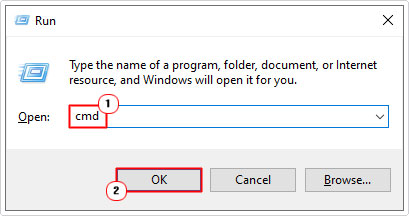
3. When Command Prompt loads up, type the following command below and press Enter.
regsvr32 wlanapi.dll
Reinstall NIC Drivers
As previously mentioned, it’s also the case that wlanapi.dll errors are the result of a driver conflict, between the file itself and your NIC card. As a workaround, you may want to consider reinstalling its drivers. To do that, simply follow the instructions below:
1. You will need to boot into your computer as a full administrator.
2. Then press  + R, type devmgmt.msc and click on OK.
+ R, type devmgmt.msc and click on OK.
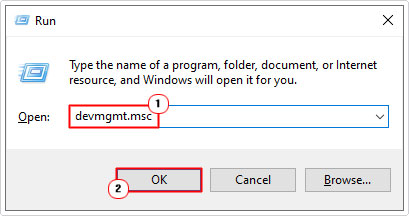
3. When Device Manager loads up, click on the > icon next to Network adapters, then right click on your NIC card and select Uninstall device.
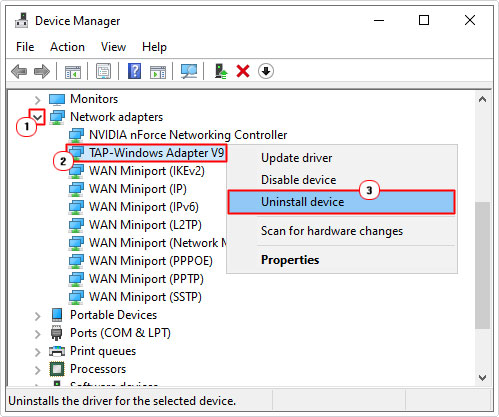
4. Once the process has completed. Restart your computer, then reinstall the drivers for the NIC card.
Note: The general assumption is that you have these drivers on disc or as an available download. However, if you’re unable to locate new drivers for the device, then you can always use DriverFinder. Which will automate the process, making it a tad easier.
Are you looking for a way to repair all the errors on your computer?

If the answer is Yes, then I highly recommend you check out Advanced System Repair Pro.
Which is the leading registry cleaner program online that is able to cure your system from a number of different ailments such as Windows Installer Errors, Runtime Errors, Malicious Software, Spyware, System Freezing, Active Malware, Blue Screen of Death Errors, Rundll Errors, Slow Erratic Computer Performance, ActiveX Errors and much more. Click here to check it out NOW!

