| Attention Before you read this post, I highly recommend you check out my resources page for access to the tools and services I use to not only maintain my system but also fix all my computer errors, by clicking here! |
Wnaspi32.dll is one of many DLL files that you can find on your system. In this particular post, we’ll be focusing its common associated errors. This will include viable methods that you can use, to rectify it. The various methods will be arranged in order of difficulty. So if you’re fairly new to computers, there should be a solution that you can use, right now, to resolve the wnaspi32.dll error on your system.
Wnaspi32.dll is utilised by the ASPI protocol, which is essentially the component that allows you to burn data to a CD/DVD. Wnaspi32.dll is a file that is heavily relied upon, by burning software, such as Nero, Roxio, etc. However, despite its relative importance, it is known to be the source of many errors. To rectify this problem, there are several methods that you can adopt. A simple, reinstallation is probably everyone’s go-to. But there are other things you can try, in event that, that doesn’t work.
The wnaspi32.dll error, when it occurs, typically presents itself in the following format:
Error ASPI Manager (Wnaspi32.dll) not found. ASPI Interface disabled.
Making note of the circumstance the error occurs in, is a very important aspect of your troubleshooting efforts. Wnaspi32.dll error messages appear, mostly while using burning software, but it can also be random. Such as, while Windows boots up, or during the installation of an application.
However, it’s more than likely that you encountered the wnaspi32.dll error, while using specific burning software. Maybe you were trying to burn audio/video to a blank DVD.
What Causes Wnaspi32.dll Errors?
The wnaspi32.dll error you’re currently facing, is typically caused by one or more of the following possibilities:
- The wnaspi32.dll file is missing from your computer.
- Wnaspi32.dll has been corrupted.
- The Windows registry is damaged/corrupted.
How to Fix It
Now, let’s discuss the various methods that you can use to actually fix the wnaspi32.dll error. The method you adopt to actually fix the error, is highly dependent on the cause. If you know what caused the error, then it will take significantly less time to fix the problem. That said, there may be subtle differences in how one addresses the problem, depending on the version of Windows they are using.
So, the very first thing you’ll want to do is restart your system.
The likelihood that a system restart will fix the wnaspi32.dll error is minimal. That said, it is best practice to start with the simplest of solutions. It’s likely the error was caused by an issue that can be rectified with a simple restart. In which case, after your system has finished restarting, the system should be back to working order. However, in the event that it is not. Then I suggest you try other methods, like those below.
The next thing you’ll want to consider is the reinstallation of the culprit application.
If the wnaspi32.dll error occurs while attempting to burn data to a disc, then I recommend you reinstall the application that you’re doing the burning on. It’s possible the application was corrupted, either during installation or during general use. In which case, reinstalling it, could rectify the problem.
On the flip side, the wnaspi32.dll error could be the result of a software conflict (such as, if the error were to occur while using an application that was not associated with software burning). In which case, uninstalling the conflicting application could fix the problem.
That said, if both methods highlighted above, fail to fix the error. Only then, do I recommend you attempt the many solutions below.
Run a Registry Scan to Fix Wnaspi32.dll Errors
A very common cause of wnaspi32.dll errors, is corruption within the Windows registry. The Windows registry, if you’re unaware of what it is, is a very large database. The purpose of this database, is to store crucial information. About, both the hardware components, attached to your system, and the software, installed in it. Essentially, the Windows operating system will access the registry when attempting to run a program, or utilise a hardware component. Important information about software and hardware settings will be contained in the registry.
However, despite the importance of the registry, it is highly susceptible to issues. Resulting in many different error types, one of which may be the one you’re experiencing now.
Fortunately, it is possible to repair the registry. By using specialised software, such as Advanced System Repair Pro, which is capable of scanning the registry, and detecting and repairing entries within it.
You can learn more about this program, and how it can help your system, from the link below:
CLICK HERE TO CHECK OUT ADVANCED SYSTEM REPAIR PRO
Scan For Viruses
Do you have an antivirus program on your system? If so, then I suggest you run a full scan of your system, right away. This is because the wnaspi32.dll error, could be the result of a malicious file. Viruses, or malware, are capable of infiltrating your system and corrupting important system files.
In this case, it’s possible your system has been compromised and virus files are now eating away at important Windows data. Fortunately, with the correct software, it is possible to halt and sometimes reverse this process.
So go ahead and run your software. However, if you don’t have antivirus software or are interested in trying something new. Then I suggest you checkout my post on the best antivirus solutions.
 The solution(s) below are for ADVANCED level computer users. If you are a beginner to intermediate computer user, I highly recommend you use the automated tool(s) above! The solution(s) below are for ADVANCED level computer users. If you are a beginner to intermediate computer user, I highly recommend you use the automated tool(s) above! |
Replace Wnaspi32.dll
One of the more effective ways of fixing wnaspi32.dll errors, is to replace the file altogether. Granted, this method will only work, when the error is caused by the corruption of the file itself.
That said, you will need to obtain a new copy of the file, which you will then register into the operating system.
For step-by-step instructions on how to do that, follow what’s written below:
1. First you’ll need to boot into your system as a full administrator.
2. Then download the Wnaspi32.zip file from the following link: https://www.mediafire.com/file/wq81hx33s4yierr/wnaspi32.zip/file
3. Next step, press  + R, type C:\Windows\System32 and click on OK.
+ R, type C:\Windows\System32 and click on OK.
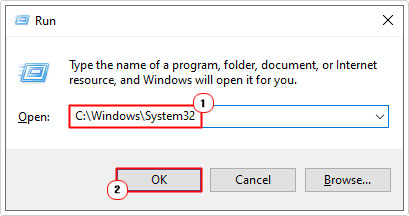
4. This will bring up the System32 folder, from here, locate and rename the Wnaspi32.dll to Wnaspi32BACKUP.dll.
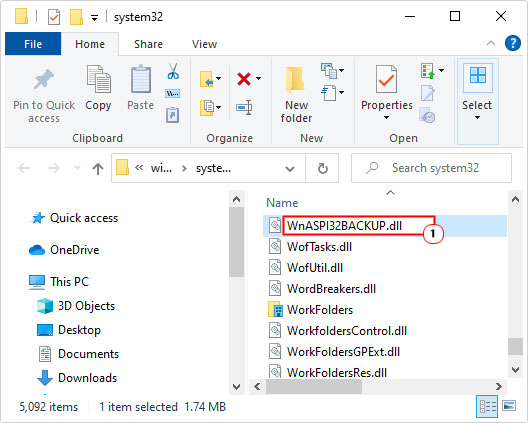
5. Next, open the Wnaspi32.zip file and click on Extract To.
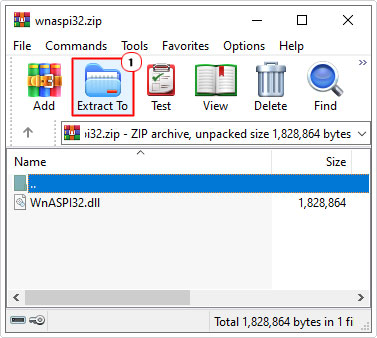
Note: This method will vary depending on the utility tool you’re using. For this tutorial, I’m using WinRAR.
6. An Extraction path and options applet will appear. Simply type C:\Windows\System32 into the Destination path and click on OK.
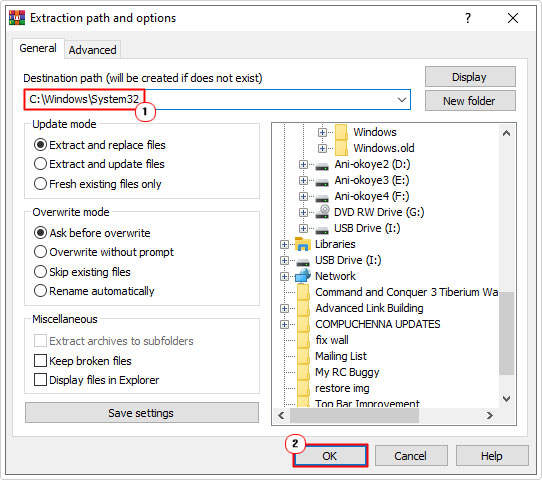
7. Now, press  + R, type cmd and click on OK.
+ R, type cmd and click on OK.
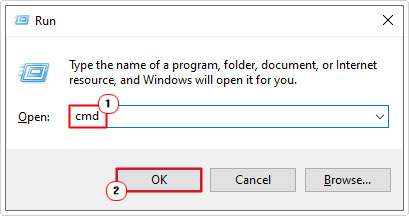
8. When Command Prompt loads up, type the following command below and press Enter.
regsvr32 wnaspi32.dll
Install Visual C++ Redistribution for Visual Studio 2012 Update 4
With this method, essentially you’re downloading and installing a whole load of DLL files on your system. This method is most ideal, when you are unaware of the culprit file. If the wnaspi32.dll error is the result of corruption of many system DLL files, this should rectify the problem.
You can acquire this update file from the following Microsoft link, here: https://www.microsoft.com/en-gb/download/details.aspx?id=30679
Repair Windows
If after attempting all the solutions below, you are yet to fix the wnaspi32.dll error. Then it’s likely the error is much more severe. In which case, you may want to consider something a little more holistic. Such as a full system repair. There are several ways that you can do this. But the quickest and easiest way is to use Reimage.
Reimage is a Windows repair tool, capable of restoring the integrity of Windows by reinstalling missing and/or corrupted system files. It houses millions of Windows files, which it can download and install, at the drop of a hat.
That said, you can learn more about this tool, from the link below:
CLICK HERE TO CHECK OUT REIMAGE
Test Your Memory
In the event that all the software solutions failed to rectify the wnaspi32.dll error. It’s quite possible that the root cause is a hardware problem. However, in order to confirm this, you must test.
In this particular case, I’d recommend looking at the RAM as a likely candidate. To do this, you will need to use specialised tools, capable of testing your memory modules. I recommend you check out my post on stress testing tools.
In that post, you will find information on various tools you can use, that will test/check the integrity of your RAM.
Are you looking for a way to repair all the errors on your computer?

If the answer is Yes, then I highly recommend you check out Advanced System Repair Pro.
Which is the leading registry cleaner program online that is able to cure your system from a number of different ailments such as Windows Installer Errors, Runtime Errors, Malicious Software, Spyware, System Freezing, Active Malware, Blue Screen of Death Errors, Rundll Errors, Slow Erratic Computer Performance, ActiveX Errors and much more. Click here to check it out NOW!

