| Attention Before you read this post, I highly recommend you check out my resources page for access to the tools and services I use to not only maintain my system but also fix all my computer errors, by clicking here! |
All games of today are made up of tons of files, which are transferred to our computer systems during the installation phase. The large number of these files is dynamic link libraries (DLL), each with their own specific function. However, these files can, occasionally get corrupted, not install correctly, or are misplaced; it’s during these times when errors occur.
In most cases DLL files will be misplaced or corrupted by a malicious file, or be mistakenly blocked by an antivirus program. The first situation is most common amongst people who use torrent sites to download computer games. Most of these games have been cracked, and thus, parts of its structure have been altered. As a result, the antivirus software will perceive the new files (structure) as a virus, and block it.
Xinput1_3.dll is a dynamic link library (DLL) file that is most commonly associated with the Microsoft Common Controller API, which acts as the interface between your game controller and the game. Thus, the error messages will typically show up, when the end user attempts to connect their game controller to their computer, with the DLL file failing in its attempt to create that commutative interface between the game and controller. This simply means no game controller usage on your computer games.
In this tutorial I’ve outlined a number of ways end users in your position have successfully resolved this problem.
Xinput1_3.dll Error Message
The xinput1_3.dll error manifests itself in a number of different ways, and thus, has just as many error messages to accompany it. The most common of which are the following:
Xinput1_3.dll is missing
Xinput1_3.dll Not Found
Xinput1_3.dll not found. Reinstalling might help fix this
Because xinput1_3.dll errors appear most commonly within game or software use, it is possible that the error could occur on virtually any program that uses DirectX, and not exclusively video games.
All versions of Microsoft Windows, from Windows 98 all the way to Windows 10 can be affected by the xinput1_3.dll error, simply because they all use the DirectX API.
What Causes XInput1_3.dll Errors?
These xinput1_3.dll errors are caused primarily by the following:
- Windows inability to properly process the file, because the file has been damaged or misplaced.
- The Windows registry has been corrupted.
- The application attempting to use the file has been corrupted.
In order to repair xinput1_3.dll errors, you need to accurately identify the cause of the problem, that way you can better adopt a strategy that will more effectively remedy it.
How to Fix It
Below are a number of fixes, all of which have proven highly successful at fixing xinput1_3.dll errors. I suggest you attempt the solutions in the order that they appear, and if you stumble into any problems, don’t be afraid to leave a comment.
Run a Registry Scan
The Windows registry is essentially the central database that is used for storing all the most important file and program settings data. It’s also susceptible to a lot of problems that can result in xinput1_3.dll errors and the like. The operating system accesses tons of different registry keys at once, which can sometimes lead to the improper saving of crucial data, rendering specific portions of the registry corrupt. Avoiding these things is virtually impossible, so the registry will continue to accumulate problems, over the cause of its life cycle.
Fortunately, there is something you can do to remedy it. You can effectively clean out the registry, using a professional registry cleaner tool like Advanced System Repair Pro; a special tool that is capable of thoroughly scanning and repairing the registry.
So to start with, I’d recommend you ran a full scan of your system using Advanced System Repair Pro; a process that shouldn’t take too long. Anyway, you can acquire this powerful tool from the link below:
CLICK HERE TO CHECK OUT ADVANCED SYSTEM REPAIR PRO
Update Drivers
System drivers that are broken or out-dated can sometimes lead to the xinput1_3.dll issues, especially when the problem is video card related.
To rule out the possibility that your hardware drivers are to blame for the error, I recommend you download and install the most up-to-date drivers for all the components attached or inside your computer.
A task that is possible, but ultimately very time-consuming, especially for beginners to intermediate computer users. Thus, as a viable alternative, I’d recommend the use of DriverFinder, which is a powerful automated driver updater tool, which is capable of searching the internet, downloading and installing the latest drivers for ALL the components attached or inside your computer.
It’s definitely the more appealing option, which is why I recommend it. Anyway, you can acquire this powerful tool from the link below:
CLICK HERE TO CHECK OUT DRIVERFINDER
 The solution(s) below are for ADVANCED level computer users. If you are a beginner to intermediate computer user, I highly recommend you use the automated tool(s) above! The solution(s) below are for ADVANCED level computer users. If you are a beginner to intermediate computer user, I highly recommend you use the automated tool(s) above! |
Update Microsoft DirectX
As I’ve previously mentioned, the xinput1_3.dll error is directly linked the DirectX setup files.
Microsoft is constantly releasing new updates and iterations of DirectX. Thus, you may want to consider updating or at least, ensuring the most up-to-date version of DirectX running on your system.
Note: When it comes to DirectX, there is no difference between the versions that run on Windows 7 to Windows 10 based systems.
With that said, you can download and/or update your version of DirectX by visiting the following Microsoft link: https://support.microsoft.com/en-gb/help/179113/how-to-install-the-latest-version-of-directx
Reinstall Program
Probably the more obvious thing to do is to reinstall the application that you’re getting the xinput1_3.dll error with, and if you’re lucky, that could be all you need to do to fix it. When it comes to reinstalling, the most important part is the uninstallation. If you don’t know how to remove a program, simply follow the instructions below:
1. First, boot into your computer with full administrative rights.
2. Then press  + R, type appwiz.cpl and click on OK.
+ R, type appwiz.cpl and click on OK.

3. When uninstall a program loads up, simply click on the Application, and then click on Uninstall.
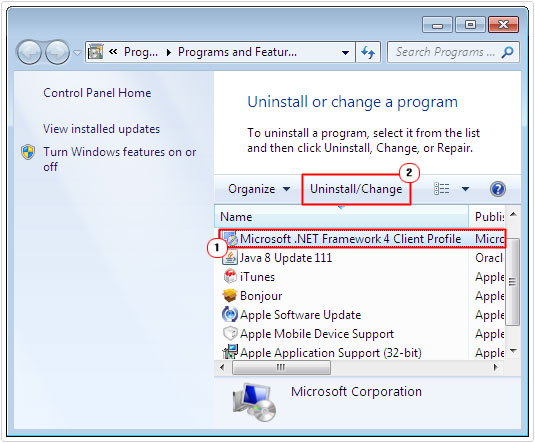
4. Once you’ve successfully removed the program, you can then begin the new install process.
Note: For effectiveness sake, you may want to do a more thorough uninstall, which would involve erasing the programs appdata, for step by step instructions on how to do that, I suggest you check out my page on uninstall problems.
Manually Replace XInput1_3.dll
Manually replacing the xinput1_3.dll file is definitely the most complex process, but possibly one of the most effective. When it comes to replacing the file, simply follow the instructions below:
1. First, boot into your computer with full administrative rights.
2. Then download the xinput1_3.zip file from the following location: http://www.mediafire.com/file/536miz7tuh3m721/xinput1_3.zip
3. Then follow Steps 3 – 8, from repair MSS32.dll errors, substituting mss32 with xinput1_3.
If carried out correctly, this process will provide your system with a clean copy of the DLL wile, preventing the xinput1_3.dll error from appearing when attempting to carry out the operation that originally caused it.
Are you looking for a way to repair all the errors on your computer?

If the answer is Yes, then I highly recommend you check out Advanced System Repair Pro.
Which is the leading registry cleaner program online that is able to cure your system from a number of different ailments such as Windows Installer Errors, Runtime Errors, Malicious Software, Spyware, System Freezing, Active Malware, Blue Screen of Death Errors, Rundll Errors, Slow Erratic Computer Performance, ActiveX Errors and much more. Click here to check it out NOW!

