| Attention Before you read this post, I highly recommend you check out my resources page for access to the tools and services I use to not only maintain my system but also fix all my computer errors, by clicking here! |
Depending on your level of expertise, you may or may not monitor the various programs and processes running in the background of your system. To do this, however, one must use Windows Task Manager. While using this program, you may have noticed the yourphone.exe process, a process you never installed, and are curious to know what it is about.
There are many things for you to discover. Like, whether or not it’s a malicious file. Fortunately, that’s one thing we can rule out. However, if you are curious to know what this process is, what is does, and whether or not you should disable it, then you’ve come to the right place.
YourPhone.exe Overview
Basically, yourphone.exe is a process that belongs to the Your Phone app. This program, which comes with Windows 10 is used for connecting and syncing mobile devices to your system. It enables cross-device experiences between your system and your mobile device.
As an example, through the use of Your Phone app, you could synchronize your videos, pictures and messages between your mobile device (smartphone) and your Windows 10 system. This removes the need to otherwise use third-party file-sharing tools and/or services.
The yourphone.exe runs in the background to ensure that the files between your phone and your system are always synced and up-to-date. This is why you may have observed the process running in Task Manager, despite not having the actual program it belongs to running. If you’re someone that regularly uses the Your Phone app, then you’ll want to ensure this process is always running. However, if you’ve never used it before, then there isn’t any real reason for this process to be running.
Is YourPhone.exe A Malicious File?
As I previously touched on, the short answer is no. The yourphone.exe process belongs to a program developed by Microsoft that comes with the Windows 10 platform. Thus, there’s no way it should or can harm your system or the mobile device you have synced with it.
That said, although this process is legitimate and harmless, there is a chance, though small, that a malicious file may have disguised itself as yourphone.exe. This is a method cybercriminals use to disguise their viruses files from detection.
If you notice any unusual activity, such as yourphone.exe consuming a considerable amount of memory, high CPU usage or hard drive activity, then you should run a full scan of your system using an antivirus scanner. It’s possible that you’re dealing with a virus.
That said, if you don’t have an antivirus scanner, then you may want to consider SpyHunter. Which is one of the very best antimalware tools available to date. Capable of detecting virus files of all kinds, such as the one possibly represented here.
You can learn more about this powerful tool and how it can help you from the following link:
CLICK HERE TO CHECK OUT SPYHUNTER
Essential System Processes
Microsoft Windows consists of a plethora of processes, such as Msmpeng.exe, for example. This particular process is vital to the functionality of Microsoft Windows, and thus, either removing or stopping it, could adversely affect Windows. Fortunately, yourphone.exe is not an essential process, which means, if you want to manually remove it, you can, although it’s recommended that you either leave it as is or disable it.
Are there are any processes that you’ve observed while using Windows Task Manager that you’re worried about? If so, then you should run a virus scan.
How to Disable YourPhone.exe
Although it’s totally okay for you to leave the process as is, it’s also fine for you to terminate the process from within Task Manager. You may want to do this if your system is fairly limited in available resources and you want to speed it up.
Decreasing the amount of programs that run in the background will usually have a positive effect on system performance.
Depending on whether you’re a regular or irregular user of the Your Phone app, you may or may not decide to disable it temporarily.
All the methods outlined below will show you step-by-step how to stop it from running or how to remove it, entirely, depending on what suits your fancy.
Manually Stop YourPhone.exe
If you’ve noticed yourphone.exe running in the background of your system, and you’d like to stop it, you can do so, manually, using Windows Task Manager. To do that, follow below:
1. First, ensure you’ve booted into your computer as an administrator.
2. Then, right-click on the Taskbar and select Task Manager.
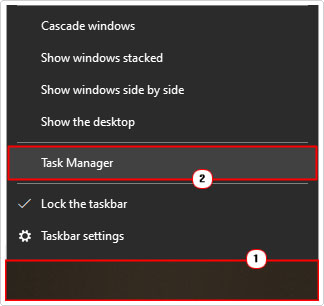
3. When Windows Task Manager loads up, it will default to the Processes Tab, from here, locate the YourPhone process, then right-click on it and select End task.
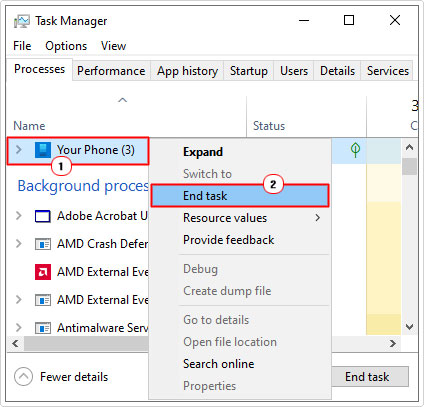
This will end the yourphone.exe process until the next time you open the Your Phone app or restart your system. If you use any of the Your Phone features, closing yourphone.exe will prevent you from accessing these features. This means, no synchronization or messages and no notifications, until you restart the app.
Disable YourPhone.exe in Windows 10
Ending the yourphone.exe within Windows Task Manager only stops the app from working temporarily. Meaning, it will automatically restart the next time you boot up your system.
However, if you want to stop the process from starting, even after a reboot, then you’ll need to disable it from within the Windows Settings menu.
To do that, simply follow the instructions below:
1. First, boot into your system as a full administrator.
2. Then, type Settings into the Type here to search box and click on Settings.
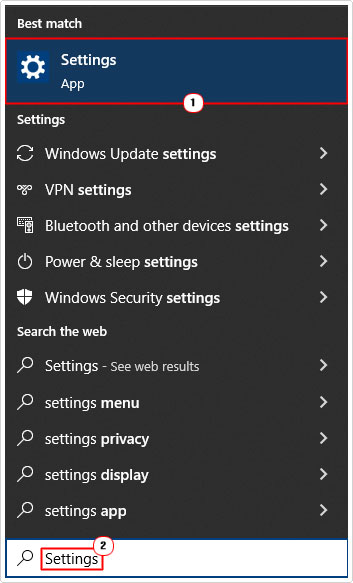
3. When the Settings dialog box appears, click on Privacy.
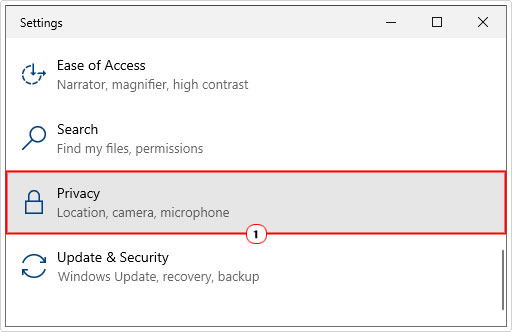
4. From Privacy, click on Background apps.
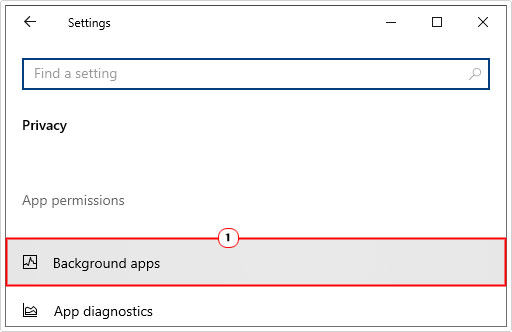
5. Now scroll down to you find the Your Phone app, then click on the slider to switch it off.
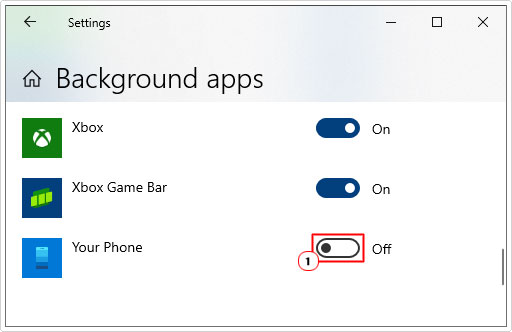
Switching off the Your Phone app will end the yourphone.exe process running in the background. It will also ensure the process does not reload, the next time you restart up your system.
That said, if you manually start the app, it will re-enable. So if you change your mind in the future, the app is always there.
Use Windows PowerShell
If you want to remove the Your Phone app from your system entirely, you can do that. This method does require some level of expertise however.
Because Your Phone app is a Windows app, uninstalling it is somewhat different from removing a third-party application. Through the use of Windows PowerShell, it is however possible to remove Your Phone entirely from your computer. To do that, simply follow the instructions below:
1. First, ensure you’ve booted into your system as a full administrator.
2. Then right-click on the Start button and select Windows PowerShell (Admin).
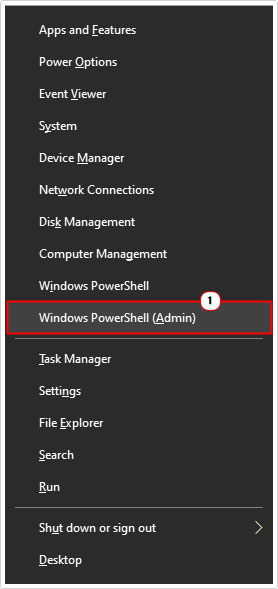
3. When Windows PowerShell successfully loads up, type the following command and press Enter.
Get-AppxPackage Microsoft. YourPhone -AllUsers | Remove-AppxPackage
4. If you’ve typed it successfully, you shouldn’t see any notifications. Simply restart your computer and you’re done.
Are you looking for a way to repair all the errors on your computer?

If the answer is Yes, then I highly recommend you check out Advanced System Repair Pro.
Which is the leading registry cleaner program online that is able to cure your system from a number of different ailments such as Windows Installer Errors, Runtime Errors, Malicious Software, Spyware, System Freezing, Active Malware, Blue Screen of Death Errors, Rundll Errors, Slow Erratic Computer Performance, ActiveX Errors and much more. Click here to check it out NOW!

